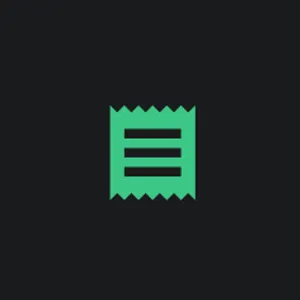
PDF Invoicing
Craft your own PDF invoices with HTML, that will be sent to your customer when orders are placed
Integration type
Category
Last published
Downloads in past month
Vendure Plugin for generating invoices
Official documentation here
A plugin for generating PDF invoices for orders. Allows for manual regeneration of new invoices or credit invoices.
Getting started
- Add the following config to your
vendure-config.ts:
plugins: [
InvoicePlugin.init({
// Used for generating download URLS for the admin ui
vendureHost: 'http://localhost:3106',
}),
// Add the invoices page to the admin ui
AdminUiPlugin.init({
port: 3002,
route: 'admin',
app: compileUiExtensions({
outputPath: path.join(__dirname, '__admin-ui'),
extensions: [InvoicePlugin.ui],
}),
}),
];
- Run a migration, to add the Invoice and InvoiceConfig entities to the database.
- Start Vendure and login to the admin dashboard
- Make sure you have the permission
AllowInvoicesPermission - Go to
Sales > Invoices. - Unfold the
Settingsaccordion. - Check the checkbox to
Enable invoice generationfor the current channel on order placement. - A default HTML template is set for you. Click the
Previewbutton to view a sample PDF invoice.
Migrating from V1 to V2 of this plugin
- Always create a backup of your database
- Install the plugin and generate a migration
- In your migration file, add the function
migrateInvoices(queryRunner)to the bottom of theupfunction in your migration file, like so
import {migrateInvoices} from "@pinelab/vendure-plugin-invoices";
public async up(queryRunner: QueryRunner): Promise<any> {
await queryRunner.query("ALTER TABLE `invoice` DROP COLUMN `orderCode`", undefined);
await queryRunner.query("ALTER TABLE `invoice` DROP COLUMN `customerEmail`", undefined);
await queryRunner.query("ALTER TABLE `invoice_config` ADD `createCreditInvoices` tinyint NOT NULL DEFAULT 1", undefined);
await queryRunner.query("ALTER TABLE `invoice` ADD `orderTotals` text NULL", undefined);
// Add this line
await migrateInvoices(queryRunner);
}
- Run the migration.
Adding invoices to your order-confirmation email
Add the following link to your email template:
https://<your server>/invoices/e2e-default-channel/C7YH7WME4LTQNFRZ?email=hayden.zieme12@hotmail.com.
When the customer clicks the link, the server will check if the ordercode, channelCode and customer emailaddress
match with the requested order. If so, it will return the invoice.
This link will always return the first invoice generated for an order. If invoices were recreated via the Admin UI, you can specify the invoice number in the url: ``
Recreating invoices and credit invoices
On the order detail page you can click the button recreate invoice to generate a new invoice based on the current state of the order.
By default, this will first create a credit invoice, then a new invoice. A credit invoice basically voids the previous invoice before generating a new one.
To send emails when new invoices are created, you can listen for InvoiceCreatedEvents:
this.eventBus.ofType(InvoiceCreatedEvent).subscribe((event) => {
if (event.previousInvoice) {
// This means a new invoice has been created for an order that already had an invoice
// You should send an email to the customer with the new invoice and the credit invoice.
sendEmail(
`Your order was changed, so
we've credited invoice ${event.previousInvoice.invoiceNumber} with ${event.creditInvoice}
and created a new invoice ${event.newInvoice.invoiceNumber} for your order ${event.order.code}`
);
} else {
// If no event.previousInvoice is defined, this is the first invoice created, and you can use the download link in your order confirmation email
}
});
Credit invoices use the same template as regular invoices, so make sure to handle credit invoice data. Checkout the default template for an example on credit invoices.
Credit invoices will receive additional data with the default loadDataFn(). This data is needed to create valid credit invoices:
{
orderDate,
invoiceNumber: newInvoiceNumber,
isCreditInvoice: true,
// Reference to original invoice is often mandatory for credit invoices
originalInvoiceNumber: previousInvoice.invoiceNumber,
// The order totals are reversed, meaning that if the order total was $100, it will now be -$100, because this is a credit invoice.
order: {
...order,
total: reversedOrderTotals.total,
totalWithTax: reversedOrderTotals.totalWithTax,
taxSummary: reversedOrderTotals.taxSummaries,
},
To disable the credit invoice behaviour:
InvoicePlugin.init({
// Used for generating download URLS for the admin ui
vendureHost: 'http://localhost:3106',
}),
Increase invoice template DB storage
By default, the plugin uses TypeOrm’s text to store the invoice template in the DB. This might not be enough, for example when you’d like to add base64 encoded images to your invoices. This will result in the error ER_DATA_TOO_LONG: Data too long for column 'templateString'. You can specify your DB engine with an env variable, and the plugin will resolve the correct column type:
# E.g. For mysql the column type 'longtext' will be used, which supports up to 4gb
INVOICES_PLUGIN_DB_ENGINE=mysql
Don’t forget to run a DB migration: This will delete any data in the templateString column!
Checkout https://orkhan.gitbook.io/typeorm/docs/entities for available databases and column types.
Google Storage strategy
This plugin also includes a strategy for storing invoices in Google Storage:
yarn add @google-cloud/storage
// In vendure-config.ts
InvoicePlugin.init({
vendureHost: 'http://localhost:3050',
storageStrategy: new GoogleStorageInvoiceStrategy({
bucketName: 'bucketname',
}),
});
- Enable the service account IAM in Google Cloud Console
- Add role ‘Service account token creator’ to the Cloud Run service account
The strategy will use the projectId and credentials in from your environment, which is useful for Google Cloud Run or Cloud Functions.
However, if you want to run it locally or on a custom environment, you need to pass a keyFile to the plugin. This is needed to generate signedUrls, which are used to give customers temporary access to a file on Storage. More info about locally using signedUrls: https://github.com/googleapis/nodejs-storage/issues/360
import {
InvoicePlugin,
GoogleStorageInvoiceStrategy,
} from 'vendure-plugin-invoices';
InvoicePlugin.init({
vendureHost: 'http://localhost:3050',
storageStrategy: new GoogleStorageInvoiceStrategy({
bucketName: 'bucketname',
storageOptions: {
keyFilename: 'key.json',
},
}),
});
Amazon S3 Storage strategy
This plugin also includes a strategy for storing invoices on Amazon S3.
yarn add aws-sdk
import { InvoicePlugin, S3StorageStrategy } from 'vendure-plugin-invoices';
InvoicePlugin.init({
vendureHost: 'http://localhost:3050',
storageStrategy: new S3StorageStrategy({
expiresInSeconds: 360,
/**
* Config here will be passed directly to `new AWS.S3()`
* See https://www.npmjs.com/package/aws-sdk for more info
*/
}),
});
Custom file storage
Implement your own strategy for storing invoices by implementing one of these interfaces:
Remote storage strategy
RemoteStorageStrategy for storing PDF files on an external platform like Google Cloud or S3. It redirects the user to
a public/authorized URL for the user to download the invoice PDF.
import { RemoteStorageStrategy, zipFiles } from 'vendure-plugin-invoices';
export class YourRemoteStrategy implements RemoteStorageStrategy {
async save(
tmpFile: string,
invoiceNumber: number,
channelToken: string
): Promise<string> {
// Save the invoice in your favorite cloud storage. The string you return will be saved as unique reference to your invoice.
// You should be able to retrieve the file later with just the unique reference
return 'unique-reference';
}
async getPublicUrl(invoice: InvoiceEntity): Promise<string> {
// Most cloud based storages have the ability to generate a signed URL, which is available for X amount of time.
// This way the downloading of invoices does not go through the vendure service
return 'https://your-signed-url/invoice.pdf';
}
async streamMultiple(
invoices: InvoiceEntity[],
res: Response
): Promise<ReadStream> {
// zip files and return stream
const zipped = zipFiles(files);
return createReadStream(zipped);
}
}
Local file storage
LocalFileStrategy streams the invoice through the Vendure service to the user.
import { LocalStorageStrategy, zipFiles } from 'vendure-plugin-invoices';
export class YourLocalStrategy implements LocalStorageStrategy {
async save(tmpFile: string, invoiceNumber: number, channelToken: string) {
// save the tmpFile somewhere
return 'new/path.pdf';
}
async streamMultiple(
invoices: InvoiceEntity[],
res: Response
): Promise<ReadStream> {
// make a zip of your files
const zipFile = await zipFiles(files);
return createReadStream(zipFile);
}
async streamFile(invoice: InvoiceEntity, res: Response): Promise<ReadStream> {
// stream a single PDF to the user
return createReadStream(invoice.storageReference);
}
}
Custom invoice numbering and custom template data
Implement a custom loadDataFn to pass custom data into your template or generate custom invoice numbers:
InvoicePlugin.init({
vendureHost: 'http://localhost:3050',
loadDataFn: async (
ctx,
injector,
order,
mostRecentInvoiceNumber?,
shouldGenerateCreditInvoice?
) => {
// Increase order number
let newInvoiceNumber = mostRecentInvoiceNumber || 0;
newInvoiceNumber += 1;
const orderDate = order.orderPlacedAt
? new Intl.DateTimeFormat('nl-NL').format(order.orderPlacedAt)
: new Intl.DateTimeFormat('nl-NL').format(order.updatedAt);
if (shouldGenerateCreditInvoice) {
// Create credit invoice
const { previousInvoice, reversedOrderTotals } =
shouldGenerateCreditInvoice;
return {
orderDate,
invoiceNumber: newInvoiceNumber,
isCreditInvoice: true,
// Reference to original invoice because this is a credit invoice
originalInvoiceNumber: previousInvoice.invoiceNumber,
order: {
...order,
total: reversedOrderTotals.total,
totalWithTax: reversedOrderTotals.totalWithTax,
taxSummary: reversedOrderTotals.taxSummaries,
},
};
} else {
// Normal debit invoice
return {
orderDate,
invoiceNumber: newInvoiceNumber,
order: order,
};
}
}
}),
Make sure to return the data needed for credit invoices when shouldGenerateCreditInvoice is defined.
You can access this data in your HTML template using Handlebars.js:
<h1>{{ someCustomField }}</h1>